User Guide - The Duke Who Manages Tasks
A Personal Assistant Chatbot that helps a person to keep track of various things. It’s named after the Java mascot Duke. Given below are instructions on how to use it.
Setting up in Intellij
Prerequisites: JDK 11, update Intellij to the most recent version.
- Open Intellij (if you are not in the welcome screen, click:
File>:Close Projectto close the existing project dialog first) - Set up the correct JDK version, as follows:
- Click:
Configure>:Structure for New Projectsand then:Project Settings>:Project>:Project SDK - If JDK 11 is listed in the drop down, select it. If it is not, click:
New...and select the directory where you installed JDK 11 - Click:
OK
- Click:
- Import the project into Intellij as follows:
- Click:
Open or Import. - Select the project directory, and click:
OK - If there are any further prompts, accept the defaults.
- Click:
-
After the importing is complete, locate the:
src/main/java/Launcher.javafile, right-click it, and choose:Run Launcher.main(). If the setup is correct, you should see something like the below: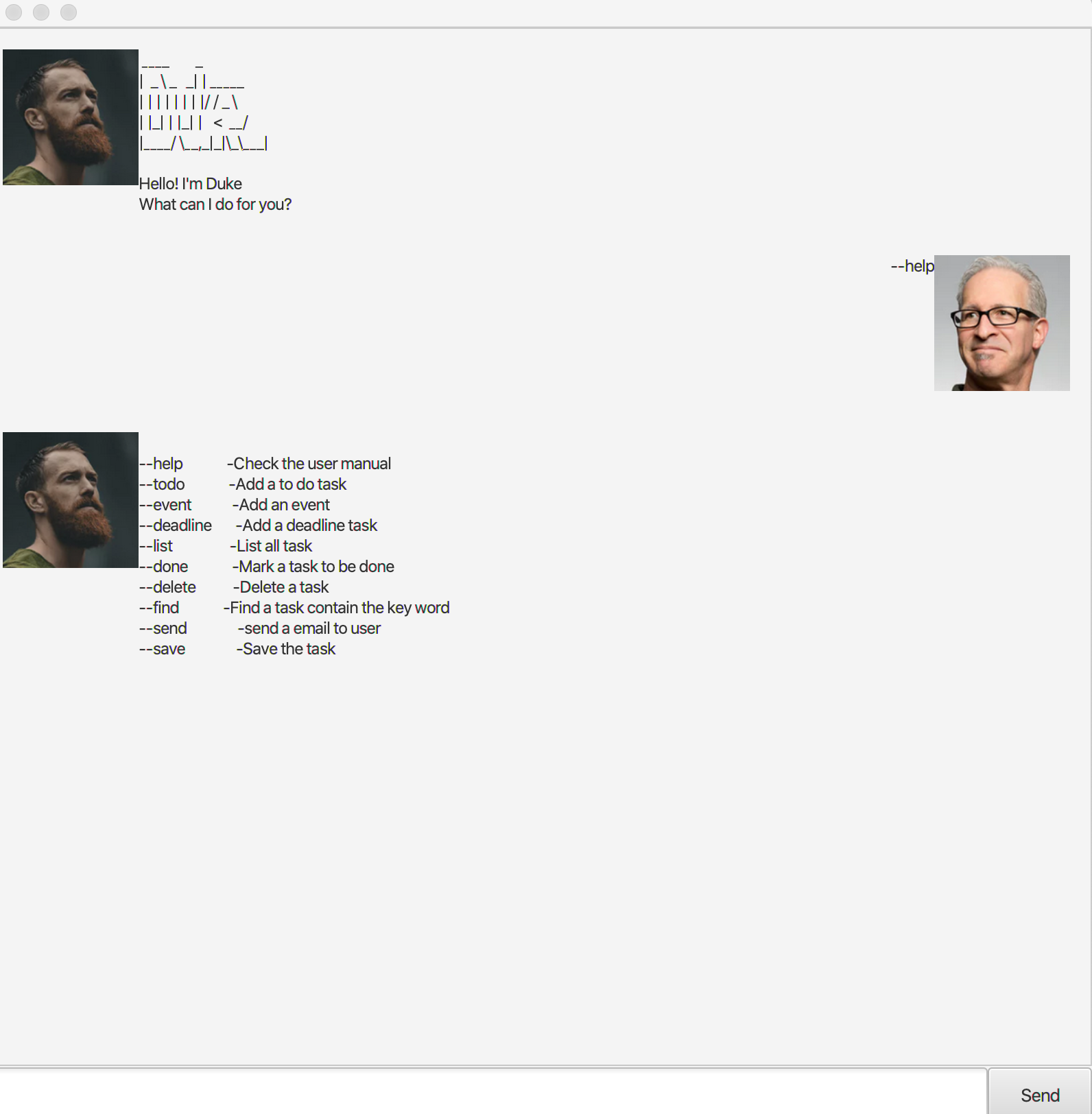
Features
- Command line manual :
help - Create a Todo task :
todo - Create a Deadline task :
deadline - Create an Event task :
event - Complete a task :
done - Delete a task :
delete - List all tasks :
list - Find tasks with word :
find - send a email to user :
send - Save the task :
save
#### Help : help
A mannul to guide the user.
Format: --help
Examples:
--help
#### Create a Todo task : todo
Creates a Todo task and adds it to the task list.
Format: --todo --description INPUT --date dd/mm/yyyy hhmm -email xxxxx@gmail.com
- description, date and email must fill up.
- date and email must be in a valid format.
Examples:
--todo --description going to school --date 12/12/2001 0800 -email hellokitty@gmail.com
#### Create a Deadline task: deadline
Creates a Deadline task and adds it to the task list.
Format: --deadline --description INPUT --date dd/mm/yyyy hhmm -email xxxxx@gmail.com
- description, date and email must fill up.
- date and email must be in a valid format.
Examples:
--deadline --description finish on homework --date 12/2/2002 1900 -email hellokitty@gmail.com
#### Create an Event task : event
Creates an Event task and adds it to the task list.
Format: --event --description INPUT --date dd/mm/yyyy hhmm -email xxxxx@gmail.com
- description, date and email must fill up.
- date and email must be in a valid format.
Examples:
--event --description TV show --date 12/2/2002 2000 -email hellokitty@gmail.com
#### Complete a task : done
Completes a task and sets its status to D for Done.
Format: --done <index>
- The first task starts from index number 1 and so on.
- Only numeric allow
Examples:
done 2
#### Delete a task : delete
Removes a task and its note from the task list and shifts the remaining tasks accordingly.
Format: --delete <index>
- Only numeric allow
Examples:
delete 1
#### List down all tasks : list
Lists down all tasks in the task list.
Format: --list
#### Find tasks with word : find
Finds all tasks that matches with the search word(s).
Format: --find --<keyword>
findcommand apply on all the data in the database as long the keyword is matched.
Examples:
--find TV--find 28/12--find hellokitty@hotmail.com
#### Add a note to a task : send
Send a email of the task to user when the due date last than 7 days for reminder or sending a email of the task to user for record purpose.
Format: --send <index>
Examples:
--send 1
#### Exit the program : save
save all the new changes to txt file.
IMPORTANT: Please always save your changes before you close. If not nothing will be record.
Format: --save
## Command Summary
Action | Format, Examples
———— | ————-
help|--help
todo|--todo --description INPUT --date dd/mm/yyyy hhmm -email xxxxx@gmail.com
e.g. --todo --description going to school --date 12/12/2001 0800 -email hellokitty@gmail.com
deadline|--deadline --description INPUT --date dd/mm/yyyy hhmm -email xxxxx@gmail.com
e.g. --deadline --description going to school --date 12/12/2001 0800 -email hellokitty@gmail.com
event|--event --description INPUT --date dd/mm/yyyy hhmm -email xxxxx@gmail.com
e.g. --event --description going to school --date 12/12/2001 0800 -email hellokitty@gmail.com
done|--done <index>
e.g. --done 1
delete|--delete <index>
e.g. --delete 1
list|--list
find|--find <keyword>
e.g.
--find TV
--find 28/11
--find hellokitty@hotmail.com
send|--send <index>
e.g.
--send 1
save|--save